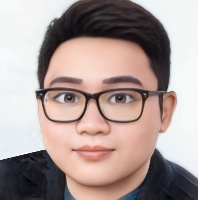Java 生成透明图片
设置图片透明
import org.apache.commons.io.FilenameUtils;
import org.apache.commons.io.IOUtils;
import org.slf4j.Logger;
import org.slf4j.LoggerFactory;
import javax.imageio.ImageIO;
import javax.imageio.stream.ImageOutputStream;
import javax.swing.\*;
import java.awt.\*;
import java.awt.font.FontRenderContext;
import java.awt.geom.AffineTransform;
import java.awt.geom.Rectangle2D;
import java.awt.image.BufferedImage;
import java.io.File;
import java.io.IOException;
/\*\*
\* 图片处理工具类
\*
\* @author maruifu
\*/
public class ImageUtils1 {
private static final Logger log = LoggerFactory.getLogger(ImageUtils.class);
public static void main(String[] args) {
String text = "我是小马哥";
String filePath = "/Users/maruifu/Desktop/1.png";
//生成指定文字透明图片
createImage(text,filePath,"宋体",45);
//设置指定图片透明
//setColorInRange(path,path);
}
/\*\*
\* 动态获取文字宽高
\* @param text 文字
\* @param font 字体
\* @return
\*/
private static int[] getWidthAndHeight(String text, Font font) {
Rectangle2D r = font.getStringBounds(text, new FontRenderContext(
AffineTransform.getScaleInstance(1, 1), false, false));
int unitHeight = (int) Math.floor(r.getHeight());
// 获取整个str用了font样式的宽度这里用四舍五入后+1保证宽度绝对能容纳这个字符串作为图片的宽度
int width = (int) Math.round(r.getWidth()) + 1;
// 把单个字符的高度+3保证高度绝对能容纳字符串作为图片的高度
int height = unitHeight + 3;
return new int[]{width, height};
}
/\*\*
\* 生成指定文字透明图片
\* @param text 文字内容 "我是小马哥"
\* @param filePath 生成地址 "/Users/maruifu/Desktop/123.png"
\* @param fontName 字体名称 "宋体"
\* @param fontSize 字体大小 45
\*/
public static void createImage(String text, String filePath,String fontName,int fontSize) {
ImageOutputStream imageOutputStream = null;
try {
Font font = new Font(fontName, Font.BOLD,fontSize);
// 获取font的样式应用在输出内容上整个的宽高
int[] arr = getWidthAndHeight(text, font);
// 设置背景宽高
int width = arr[0];
int height = arr[1];
BufferedImage image = new BufferedImage(width, height, BufferedImage.TYPE\_4BYTE\_ABGR);
// 获取图形上下文对象
Graphics2D graphics = (Graphics2D)image.getGraphics();
graphics.clearRect(0, 0, width, height);
// 填充
graphics.fillRect(0, 0, width, height);
// 设定字体大小及样式
graphics.setFont(font);
// 字体颜色
graphics.setColor(Color.BLACK);
// 描绘字符串
graphics.drawString(text, 0, font.getSize());
// 图片透明度
setTransparency(image, graphics);
File jpgFile = new File(filePath);
if(!jpgFile.exists()) {
jpgFile.createNewFile();
}
// 创建图片输出流对象,基于文件对象
imageOutputStream = ImageIO.createImageOutputStream(jpgFile);
// 写入
ImageIO.write(image, FilenameUtils.getExtension(filePath),imageOutputStream);
} catch (IOException e) {
log.error("生成图片失败{}",e);
} finally {
// 关闭流
IOUtils.closeQuietly(imageOutputStream);
}
}
private static void setTransparency(BufferedImage image, Graphics2D graphics) {
int alpha = 0;
// 外层遍历是Y轴的像素
for (int y = image.getMinY(); y < image.getHeight(); y++) {
// 内层遍历是X轴的像素
for (int x = image.getMinX(); x < image.getWidth(); x++) {
int rgb = image.getRGB(x, y);
// 对当前颜色判断是否在指定区间内
if (colorInRange(rgb)) {
alpha = 0;
} else {
// 设置为不透明
alpha = 255;
}
// #AARRGGBB 最前两位为透明度
rgb = (alpha << 24) | (rgb & 0x00ffffff);
image.setRGB(x, y, rgb);
}
}
// 绘制设置了RGB的新图片
graphics.drawImage(image, 0, 0, null);
//释放画笔
graphics.dispose();
}
/\*\*
\* 设置指定图片透明
\* @param sourcePath 源文件地址
\* @param targetPath 新文件地址
\*/
public static void setColorInRange(String sourcePath,String targetPath ) {
try {
BufferedImage image = ImageIO.read(new File(sourcePath));
// 高度和宽度
int height = image.getHeight();
int width = image.getWidth();
// 生产背景透明和内容透明的图片
ImageIcon imageIcon = new ImageIcon(image);
BufferedImage bufferedImage = new BufferedImage(width, height, BufferedImage.TYPE\_4BYTE\_ABGR);
// 获取画笔
Graphics2D g2D = (Graphics2D) bufferedImage.getGraphics();
// 绘制Image的图片
g2D.drawImage(imageIcon.getImage(), 0, 0, null);
// 图片透明
setTransparency(bufferedImage, g2D);
// 生成图片为PNG
ImageIO.write(bufferedImage, FilenameUtils.getExtension(sourcePath), new File(targetPath));
} catch (IOException e) {
log.error("设置图片透明失败{}",e);
}
}
/\*\*
\* 判断是背景还是内容
\* @param color
\* @return
\*/
public static boolean colorInRange(int color) {
// 色差范围0~255
int colorRange = 210;
// 获取color(RGB)中R位
int red = (color & 0xff0000) >> 16;
// 获取color(RGB)中G位
int green = (color & 0x00ff00) >> 8;
// 获取color(RGB)中B位
int blue = (color & 0x0000ff);
// 通过RGB三分量来判断当前颜色是否在指定的颜色区间内
if (red >= colorRange && green >= colorRange && blue >= colorRange) {
return true;
}
return false;
}本文参与 腾讯云自媒体分享计划,分享自作者个人站点/博客。
原始发表:2022-12-30,如有侵权请联系 cloudcommunity@tencent.com 删除
评论
登录后参与评论
推荐阅读